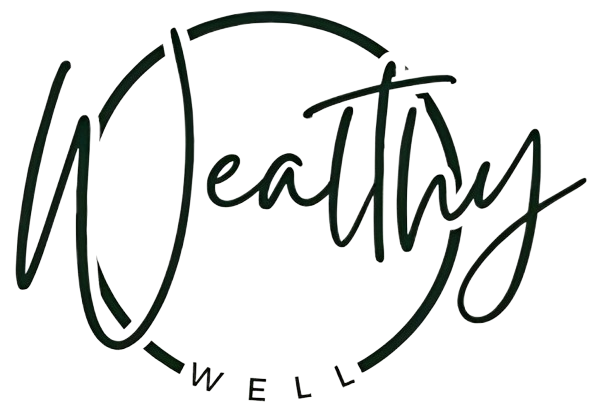Your phone is your lifeline—keeping you connected, entertained, and productive. But what happens when it suddenly refuses to charge, freezes, or takes an unfortunate tumble? Before you panic and search for “fix my phone” repair services, take a deep breath. Many common smartphone issues have simple DIY fixes that can save you time and money.
In this guide, we’ll walk you through practical troubleshooting steps to get your phone back in top shape without a costly visit to the repair shop.
1. Fix My Phone: Charging Issues and Solutions
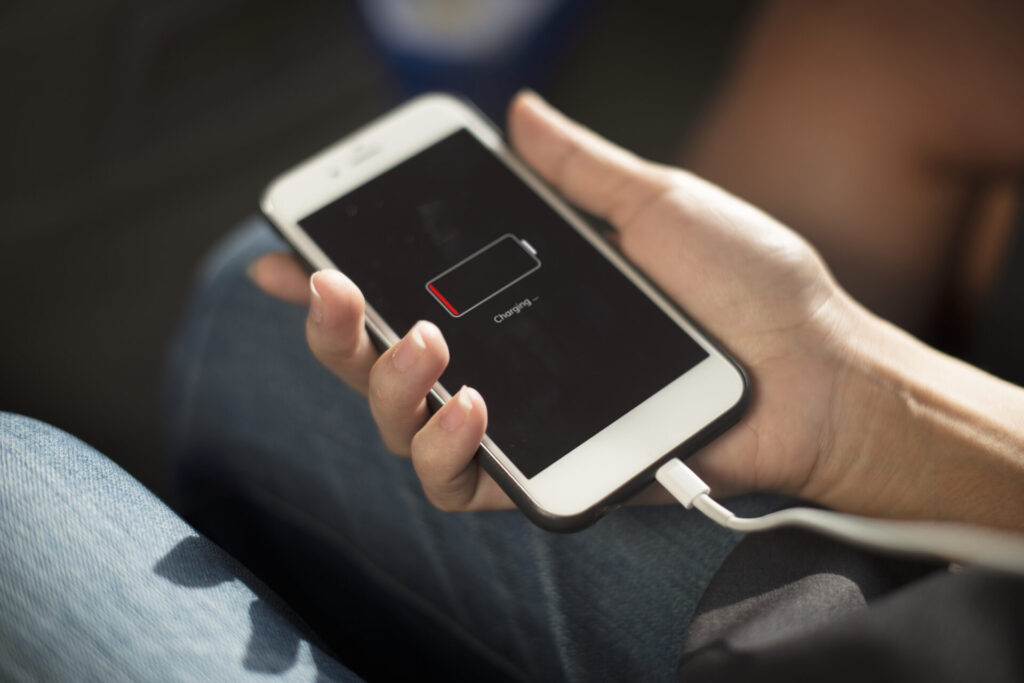
- Check the Charging Cable and Adapter: Sometimes, the issue lies in a faulty cable or adapter. Try using a different set to see if your phone charges.
- Clean the Charging Port: Dust and lint can block the connection. Use a toothpick or compressed air to clean the port carefully.
- Restart Your Phone: A quick reboot can fix minor software glitches preventing charging.
- Check for Software Updates: Some charging issues arise due to outdated software. Go to settings and check if updates are available.
- Try a Wireless Charger: If your phone supports wireless charging, test if it works. This can help identify if the charging port is the issue.
Free step-by-step repair guides ifixit
2. Cracked Screen Fixes
- Use a Screen Protector: If the cracks are minor, a screen protector can prevent further damage.
- DIY Screen Repair Kits: Available online, these kits come with tools and adhesives to help you replace the screen at home.
- Seek Professional Help: If the screen is shattered, visiting a professional repair shop might be the safest option.
- Use Clear Nail Polish: For tiny cracks, applying a small amount of clear nail polish can temporarily seal them and prevent further damage.
- Replace the Screen Digitizer: If touch functionality is affected, you may need to replace the digitizer along with the glass.
3. Phone Overheating?
- Close Background Apps: Running too many apps at once can cause overheating.
- Remove Phone Case: Some cases trap heat. Remove it to allow better airflow.
- Keep It Away from Heat Sources: Avoid placing your phone in direct sunlight or on hot surfaces.
- Check Battery Usage: Some apps may be draining your battery excessively, causing overheating. Check battery settings to identify the culprits.
- Enable Battery Saver Mode: This can reduce the load on the processor and minimize heat generation.
4. Slow Performance Issues
- Clear Cache and Unused Apps: Over time, cache data and apps you no longer use can slow down your phone.
- Update Software: Keeping your phone’s operating system updated ensures optimal performance.
- Restart Your Device: A simple restart can speed up performance by refreshing system processes.
- Disable Animations: Reducing or turning off animations in developer settings can make your phone feel faster.
- Check Storage Space: If your phone’s storage is nearly full, it can slow down. Delete unnecessary files and move media to cloud storage.
5. Water Damage Recovery

- Turn Off Immediately: If your phone gets wet, turn it off right away to prevent short circuits.
- Dry It Properly: Use a dry cloth to wipe it, and place it in a bag of rice or silica gel packets for at least 24 hours.
- Avoid Using Heat: Don’t use a hairdryer, as excessive heat can damage internal components.
- Check for Residual Moisture: If your phone still acts strangely, consider professional drying services.
- Test All Functions: After drying, check if the microphone, speaker, and charging port are working correctly.
6. Connectivity Issues (WiFi, Bluetooth, Mobile Network)
- Toggle Airplane Mode: Turn it on and off to reset the connection.
- Forget and Reconnect: For WiFi or Bluetooth issues, forget the network/device and reconnect.
- Reset Network Settings: This option in your phone’s settings can help restore lost connections.
- Check for Interference: Other electronic devices or thick walls can impact signal strength.
- Update Network Drivers: Some connectivity issues stem from outdated firmware. Check for updates in settings.
7. Battery Draining Too Fast?
- Lower Screen Brightness: A brighter screen consumes more battery.
- Turn Off Unused Features: Bluetooth, GPS, and background apps can drain battery life.
- Use Dark Mode: On OLED screens, dark mode can conserve battery power.
- Replace Old Batteries: If your battery drains extremely fast, it may need a replacement.
- Monitor Battery Health: Many smartphones now include battery health settings to assess performance.
8. Speaker and Microphone Problems
- Check Volume Levels: Ensure volume settings are at an appropriate level.
- Remove Dirt and Debris: Use a soft brush or compressed air to clean the speaker and microphone openings.
- Use Safe Mode: Booting into safe mode can help identify if a third-party app is causing audio issues.
- Test with Headphones: If sound works with headphones but not speakers, hardware issues may be the cause.
- Perform a Factory Reset: If all else fails, resetting your phone to factory settings can fix software-related problems.
When to Seek Professional Help?

If you’ve tried these fixes and still find yourself searching for “fix my phone” services, it might be time to visit a repair shop. Some issues, like motherboard failure or deep water damage, require expert handling. By trying these simple troubleshooting steps, you can save time and money while keeping your smartphone in top condition.
Thanks for your time.